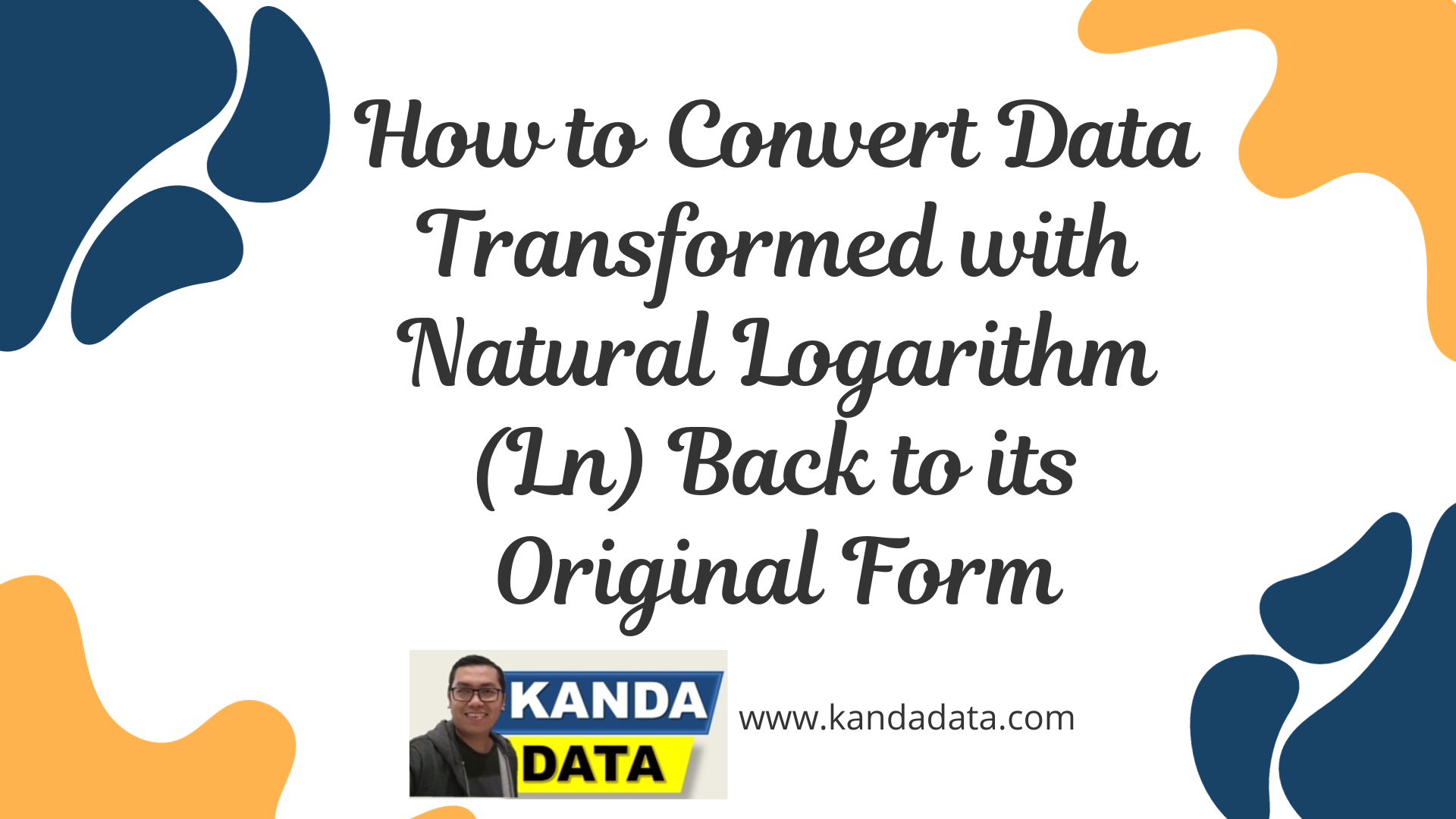Blog
How to Convert Data Transformed with Natural Logarithm (Ln) Back to its Original Form
Natural logarithm transformation is a commonly used method in the data analysis process. In this transformation, we utilize the natural logarithm (ln) with the constant value ‘e’ to change the original data into a different form, aiming to meet the assumptions required for the selected statistical tests.
Mathematically defined, the natural logarithm function (ln) is an exponent that involves the constant ‘e.’ One of the advantages of this transformation is its ability to mitigate the influence of extreme data points (outliers) within a dataset.
Furthermore, the natural logarithm transformation is frequently employed to address heteroskedasticity issues in linear regression analysis using the Ordinary Least Squares (OLS) method. This transformation can alter the data distribution to be more symmetrical, thereby helping the data approximate the desired normal distribution in many statistical analyses.
Converting Transformed Data Back to Its Original Form
Sometimes, we may want to revert the transformed data to its original state. We need to perform the inverse of the natural logarithm transformation we applied to reverse the transformation from the natural logarithm to the original data form.
For instance, when using natural logarithm transformation, researchers can raise ‘e’ to the power of the transformed data to return it to its original form. This process is referred to as an “inverse transformation.”
However, it’s important to note that not all transformations can be easily reversed to their original form, depending on the type of transformation used. Converting data that has undergone natural logarithm transformation back to its original form is one of the straightforward methods to achieve this.
Tutorial: Converting Natural Logarithm Transformed Data Back to its Original Form Using Excel
To convert data that has been transformed using natural logarithm into its original form using Microsoft Excel, researchers can employ mathematical formulas to reverse the transformation in Excel.
We can quickly revert natural logarithm-transformed data to its original form using Excel’s “EXP” function. First, prepare the data that has undergone natural logarithm transformation on one of the Excel sheets.
Here, I have an example of data transformed using the natural logarithm, consisting of two transformed variables: sales (LNY) and price (LNX).
The second step is to create a new column next to the transformed data corresponding to the desired transformation. Here, I’ve added two columns labeled Y and X. In detail, the data used for the transformation can be seen in the table below:
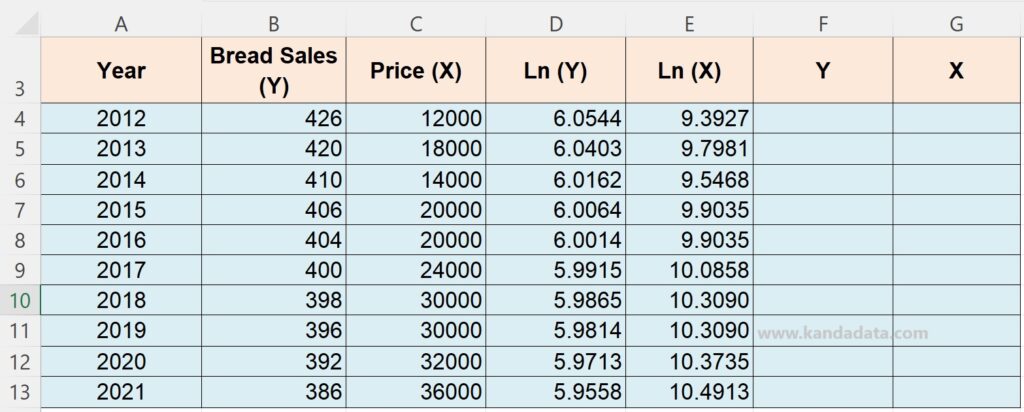
The third step is to select the first cell in the new column, then type or click inside the cell and use the EXP function following this format: EXP(…). For instance, if the first cell is in D4, then the Excel formula would be written as EXP(D4), as detailed in the table below:
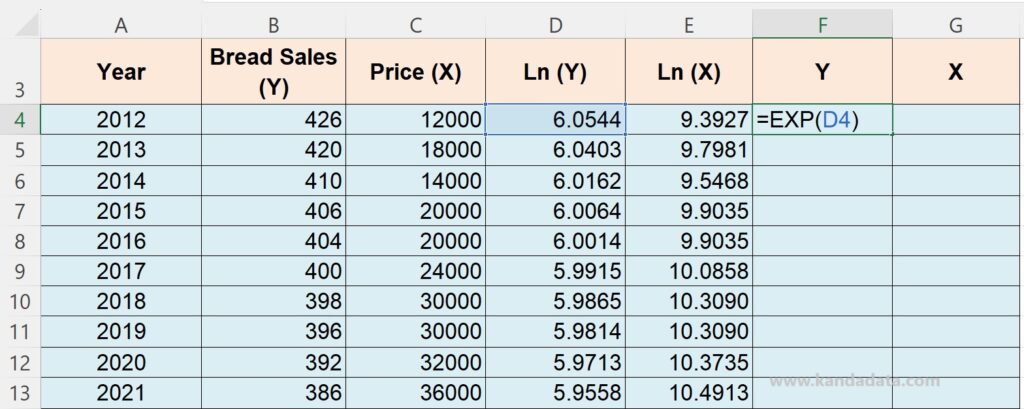
After typing the formula inside the cell, press the “Enter” key. The result of reversing the natural logarithm transformation back to the original data will appear in the newly created cell. The fourth step is to copy this formula to other cells in the new column to convert the entire dataset.
You can copy and paste the formula into the remaining empty cells. After converting the natural logarithm-transformed data back to its original form, the resulting data will look identical to the original data before it underwent the natural logarithm transformation. The detailed transformation results can be seen in the table below:
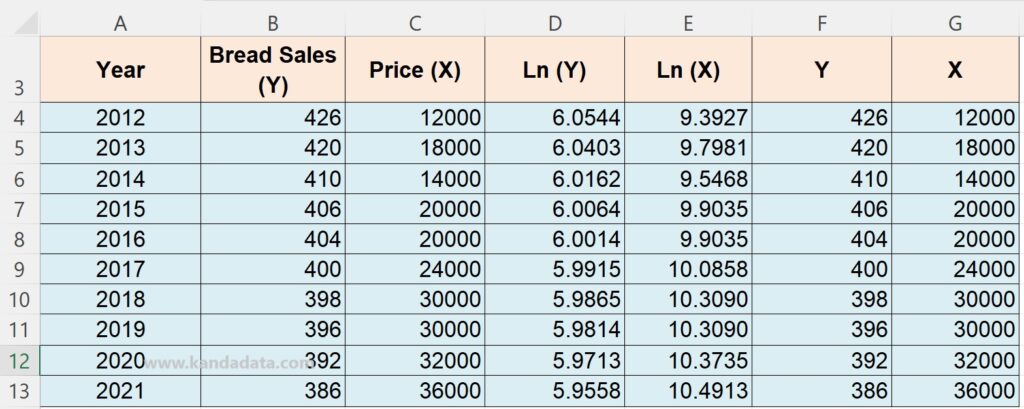
That concludes this tutorial article. I hope it’s helpful for those in need. Stay tuned for more educational articles from Kanda Data in the future. Thank you!