Many researchers chose linear regression analysis to reveal how the influence of the independent variable on the dependent variable. Researchers can make estimates using the data they have to interpret the results.
However, to obtain unbiased estimation results, researchers need to conduct several tests of the assumptions required. The expected regression estimate is the best linear unbiased estimator.
The regression output will obtain an estimated coefficient when the researcher analyzes the data using linear regression. This estimated coefficient becomes the core to help interpret the analysis results. From the estimated regression coefficient, it can be continued with the calculation of elasticity.
Because of that, some “kanda data” subscribers so concerned with the value of the estimated regression coefficient. One thing that is still frequently asked is If the estimated regression coefficient is negative, what does it mean?
They asked further, is it okay if my regression coefficient value is negative? Then they also try to convince themselves whether the stages of analysis are correct? Is my method proper? Etc.
On this occasion, Kanda Data will discuss in more detail why the estimated regression coefficient can be a negative value. Then, how to interpret the negative regression estimation coefficient. Kanda Data will provide an example of a case study to make this easier to understand.
Simple Linear Regression Case Study
To obtain the estimated regression coefficient value, the researcher must first analyze the example of a simple linear regression case study. In the case study example, the researcher aims to determine the effect of the selling price on bread sales at a bread company in Indonesia.
To answer the research objectives, researchers have collected annual time series data from 2012-2021. Next, the researchers created variable specifications and created a simple linear regression equation with the following details:
Y = bo + b1X + u
Description:
Y = bread sales variable (thousand pieces)
X = variable selling price (thousand IDR)
bo = Intercept
b1 = selling price variable estimation coefficient
u = disturbance error
The equation that has been created shows that the researcher uses simple linear regression. Why is it called simple linear regression? The answer is that the independent variable used is only one variable.
So now it is clearer that bread sales (Y) are the dependent variable, while selling price (Y) is the independent variable. The simple linear regression equation consists of one dependent variable (Y) and one independent variable (X).
Based on the results of the annual time series data collection, the data obtained can be seen in the table below:

How to Analyze Simple Linear Regression in SPSS
After the researcher collected the annual time series data from the bakery company, the data analysis was carried out. Data analysis can be conducted using either statistical software or manual calculations.
Although using several different statistical software, the output of the regression estimation coefficient is the same. On this occasion, Kanda Data will analyze the annual time series data using SPSS.
Referring to what I have conveyed in the previous paragraph, the researcher must test the assumptions required in the ordinary least squares (OLS) regression method to get the best linear unbiased estimator.
Several assumption tests are required, including constant variance (non-heteroscedasticity), normally distributed residuals, data distribution forming a linear line, non-autocorrelation, etc. Because this article focuses on the estimated regression coefficients, “Kanda Data” assumes that the regression equation model created already meets all the assumptions required in the OLS regression method.
Therefore, in this article, we will directly analyze it using SPSS. For the simple linear regression analysis using SPSS, researchers need to know that in SPSS, there are two windows, namely “Data View” and “Variable View”.
In the first step, before the researcher inputs the annual time series data into the “Data View” window, the researcher needs to specify the variables in the “Variable View” window. In the “variable view”, researchers can write variable names, labels, and measures. Other components can be set further or left following the default display.
After setting the “Variable View” window, the display can be seen in the image below:

In the second step, the researcher can input the annual time series data, which consists of the bread sales variable (Y) and the selling price variable (X). The input results can be seen in the image below:

Linear Regression Analysis Steps in SPSS
Simple linear regression analysis using SPSS will help researchers to get the estimated regression coefficient faster than calculated manually. The manual calculations and SPSS output results will obtain the same regression estimation coefficient.
User friendly menu will make it easier for researchers to analyze data independently. In SPSS, the linear regression analysis step is easy to perform. Even researchers using it for the first time will also be able to analyze data independently directly.
After the annual time series data from bakery companies have been inputted into SPSS, a simple linear regression analysis is performed. The detailed analysis steps are:
1. Click Analyze -> Regression -> Linear
2. Move the bread sales variable (Y) into the dependent box
3. Move the variable selling price (X) into the independent box
4. Click Statistics, select as needed
5. Click Plots, choose as needed
6. Ignore the other options, then click OK.
For more details, you can see the stages of analysis in the image below:

Simple Linear Regression Estimation Coefficient Output
The output of simple linear regression analysis using SPSS will get a model summary, ANOVA, and coefficient. After you click OK on the linear regression analysis step using SPSS, the output will be displayed in a separate window. Another screen will appear if you take additional steps in SPSS.
Back to this article’s title, which answers the question: If the estimated regression coefficient is negative, what does it mean? Then Kanda data will only display the output coefficient of SPSS. The output coefficient of SPSS can be seen in the image below:

Negative Regression Estimation Coefficient Interpretation
Based on simple linear regression output, the regression estimation coefficient for the selling price variable is -1.397. The estimated coefficient value is negative, in line with the title of this article, namely, “If the estimated regression coefficient is negative, what does it mean?”
The negative regression estimation coefficient is interpreted as the two variables tested having opposite associations. Referring to the case study example above, the negative estimated selling price coefficient indicates that the selling price (X) variable affects the bread sales variable (Y) in a negative direction.
Interpretation can be analogized that if the selling price variable (X) is increased, it will affect the bread sales variable (Y) to decrease. On the other hand, if the selling price (X) variable is lowered, it will increase the bread sales variable (Y).
In the case study example, the value of sig. .000 indicates that the p-value <0.05, so it can be concluded that the selling price (X) has a significant effect on bread sales (Y) with a negative sign.
What to do if the estimated regression coefficient is negative?
The interpretation results showed that if the estimated coefficient is negative, it showed the opposite effect. If the researcher performs a correlation analysis, it can be analogous to the same. Namely, the negative coefficient indicates the opposite relationship.
Therefore, the researcher does not need to worry if the estimated coefficient is negative. Researchers must only cross-check with theory and empirical results (previous research). Well, that’s Kanda Data can convey on this occasion. Hopefully useful for all of you!

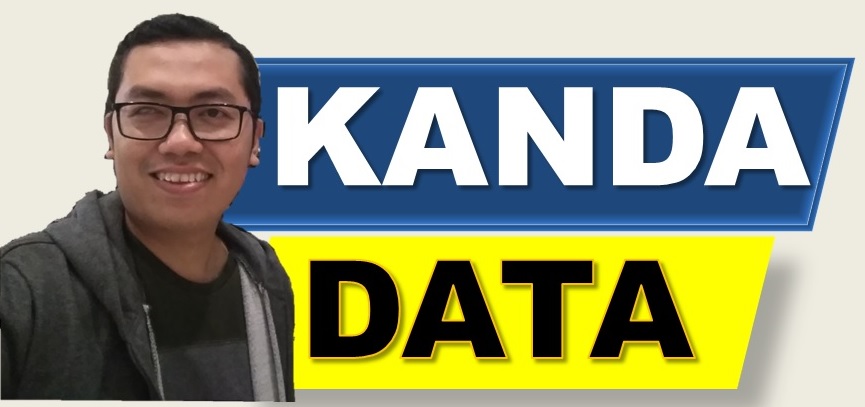
thanks a bunch, it is really simple and clear explanation 🙂
It’s my pleasure