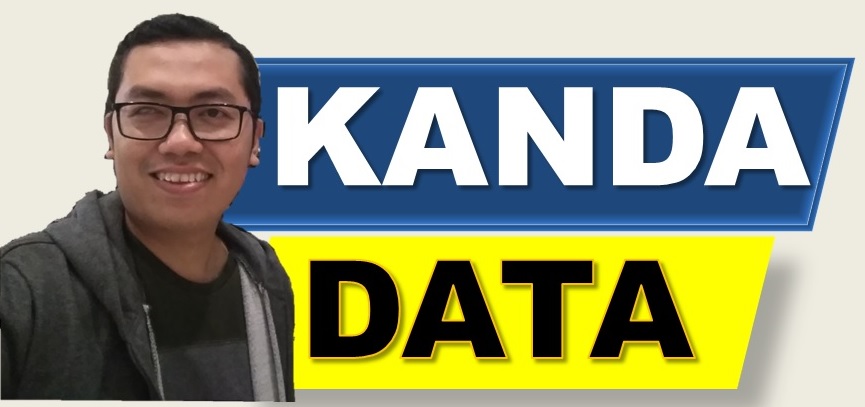In linear regression analysis, to determine the significance of the regression coefficients, researchers need to find the critical values from the t-student distribution (T-table). Typically, researchers often use these tables to evaluate the results of regression analysis. However, with technological advancements, determining the T-table value can easily be obtained using a spreadsheet, such as Excel.
In this instance, Kanda Data will discuss how to determine T-table values using Microsoft Excel. Researchers can efficiently calculate these critical values without having to rely on previously commonly used paper tables. With a good understanding of the steps and tutorials, it is hoped that researchers can optimize the use of Excel in linear regression analysis.
The Function of T-table Values in Linear Regression Analysis
The use of T-table values in linear regression analysis serves to evaluate the significance of regression coefficients. T-table values help determine whether each independent variable has a significant impact on the dependent variable in the regression model. T-table values are used to test the null hypothesis, whether to accept or reject the null hypothesis.
Researchers need to formulate the null hypothesis (H0) and alternative hypothesis (H1) first. After formulating the hypothesis, the next step is to calculate the T-test statistic. The T-test statistic is obtained through a series of calculation steps. The T-test statistic in regression analysis is obtained by dividing the regression coefficient estimate by its standard error.
Next, we determine the critical region based on the chosen significance level. In this article, α is set to 0.05 and α is set to 0.01. The critical region is the range of T-values that will lead to the rejection of the null hypothesis.
Based on the calculated T-test statistic, we make a statistical decision whether to reject or not the null hypothesis by comparing it to the T-table. If the calculated T-statistic falls within the critical region (T-test statistic > T-table), then we reject the null hypothesis and conclude that there is a significant influence of the independent variable on the dependent variable.
How to Find T-table Values in Excel
To find T-table values in Excel, researchers need to understand the regression equation and the sample size used in the study. For example, suppose a researcher uses multiple linear regression consisting of 1 dependent variable and 3 independent variables. The sample size used in the study is 120 farmers. Determine the T-table value at alpha 5% and alpha 1%.
Calculating T-table values in Excel can be done using the formula =TINV(probability, degrees of freedom). Therefore, researchers need to calculate the degrees of freedom (df) first. Degrees of freedom (df) for calculating T-table values are calculated as the sample size minus the total number of variables used in the model.
There is also a formula that states that the sample size minus the number of independent variables included in the model, then minus 1. However, the final results of both formulas yield the same degrees of freedom value.
In this case, the sample size (n) is 120 and the number of independent variables (k) is 3. So, the degrees of freedom are
df = n – k – 1
df = 120 – 3 – 1 = 116
Next, type the formula in Excel for alpha 5% probability (two-tailed) as follows:
=TINV(Probability, degrees of freedom)
=TINV(0.05,116)
T-table two-tailed =1.9806
Another formula for alpha 5% probability (two-tailed) is as follows:
=T.INV.2T(Probability, degrees of freedom)
=T.INV.2T(0.05,116)
T-table two-tailed = 1.9806
For alpha 5% probability (one-tailed) left-tailed test, the formula is as follows:
=T.INV(Probability, degrees of freedom)
=T.INV(0.05,116)
T-table one-tailed = -1.6581
For alpha 5% probability (one-tailed) right-tailed test, the formula is as follows:
=ABS(T.INV(Probability, degrees of freedom))
=ABS(T.INV(0.05,116))
T-table one-tailed = 1.6581
Next, type the formula in Excel for alpha 1% probability (two-tailed) as follows:
=TINV(Probability, degrees of freedom)
=TINV(0.01,116)
T-table two-tailed =2.6189
Another formula for alpha 1% probability (two-tailed) is as follows:
=T.INV.2T(Probability, degrees of freedom)
=T.INV.2T(0.01,116)
T-table two-tailed = 2.6189
For alpha 1% probability (one-tailed) left-tailed test, the formula is as follows:
=T.INV(Probability, degrees of freedom)
=T.INV(0.01,116)
T-table one-tailed = -2.3589
For alpha 1% probability (one-tailed) right-tailed test, the formula is as follows:
=ABS(T.INV(Probability, degrees of freedom))
=ABS(T.INV(0.01,116))
T-table one-tailed = 2.3589
Conclusion
In multiple linear regression analysis, determining the significance of regression coefficients is an important step in understanding the relationship between independent and dependent variables. In this article, we have discussed the use of T-table values as a tool to test significance in linear regression analysis.
The use of T-table values helps evaluate the significance of each individual regression coefficient, allowing us to determine whether independent variables have a significant impact on the dependent variable. By utilizing spreadsheets like Excel, we can easily find critical values from the T-table for various levels of significance and different degrees of freedom.
This concludes the article for now. Hopefully, it is beneficial and adds value to those in need of it. Stay tuned for updates from Kanda Data next week.