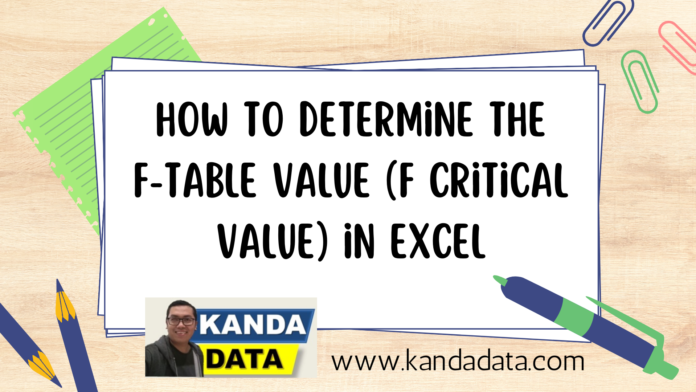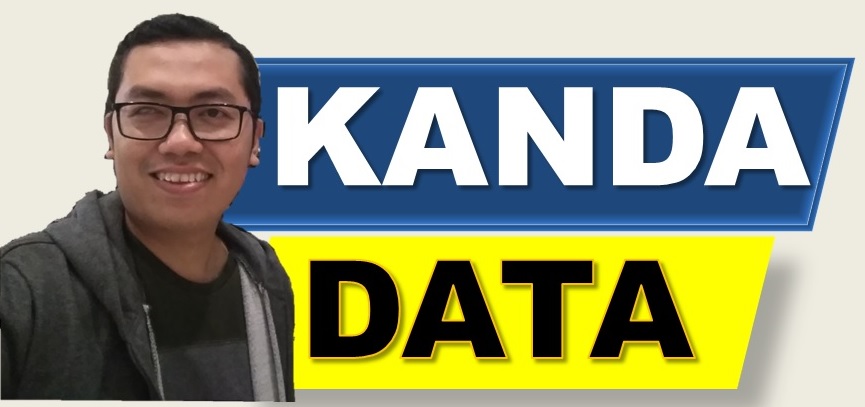In assessing the fit of a linear regression model, researchers need to find the critical values from the F-distribution (F-table). Typically, researchers often use these tables to evaluate the results of regression analysis. However, with technological advancements, determining the F-table value can easily be obtained using Excel.
In this instance, Kanda Data will discuss how to determine F-table values using Microsoft Excel. Researchers can efficiently calculate these critical values without having to rely on previously commonly used paper tables.
The Function of F-Table Values in Linear Regression Analysis
In linear regression analysis, F-table values serve to evaluate the overall significance of the linear regression model. F-table values are used in model adequacy tests to determine if at least one independent variable has a significant impact on the dependent variable in the linear regression model.
Similar to the use of T-table values, researchers need to formulate the null hypothesis (H0) and alternative hypothesis (H1). The null hypothesis in the model adequacy test states that no independent variable has a significant impact on the dependent variable. Next, we calculate the F-test statistic to evaluate the overall significance of the regression model.
After calculating the F-test statistic, we compare it with the critical value from the F-table to determine whether the null hypothesis is rejected or not. If the F-test statistic falls within the critical region (F statistic > F-table), then we reject the null hypothesis and conclude that at least one independent variable has a significant impact on the dependent variable in the regression model.
How to Find F-Table Values
F-table values can be easily obtained in Excel. However, researchers need to understand the regression equation and the sample size used in the study. For example, suppose a researcher uses multiple linear regression consisting of 1 dependent variable and 3 independent variables. The sample size used in the study is 120 farmers. Determine the F-Table value at alpha 1% and alpha 5%.
In multiple linear regression, degrees of freedom (df) for calculating F-table values are computed through the degrees of freedom 1 (df1) and degrees of freedom 2 (df2). In this case, the sample size (n) is 120, and the degrees of freedom are df1 = k and df2 = (n – 1) – k.
To obtain the value of df1:
df1 = total number of independent variables
df1 = 3
Next, to obtain the value of df2:
df2 = n-1-k
df2 = 120-1-3
df2 = 116
Next, type the formula in Excel for alpha 1% probability as follows:
=FINV(Probability, degree of freedom1, degree of freedom2)
=FINV(0.01,3,116)
F-table = 3.9550
Another formula for alpha 1% probability is as follows:
=F.INV.RT(Probability, degree of freedom1, degree of freedom2)
=F.INV.RT(0.01,3,116)
F-table = 3.9550
Next, type the formula in Excel for alpha 5% probability as follows:
=FINV(Probability, degree of freedom1, degree of freedom2)
=FINV(0.05,3,116)
F-table = 2.6828
Another formula for alpha 5% probability is as follows:
=F.INV.RT(Probability, degree of freedom1, degree of freedom2)
=F.INV.RT(0.05,3,116)
F-table = 2.6828
Conclusion
Determining the overall significance of the model in multiple linear regression analysis is an important step in understanding the relationship between independent and dependent variables. In this article, we have discussed the use of F-table values as a tool to test significance in linear regression analysis.
F-table values are used in model adequacy tests to determine if at least one independent variable has a significant impact on the dependent variable in the regression model as a whole. By utilizing spreadsheets like Excel, we can easily find critical values from the F-table for various levels of significance and different degrees of freedom.
This concludes the article for now. Hopefully, it is beneficial and adds value to those in need of this information. Stay tuned for updates from Kanda Data next week.